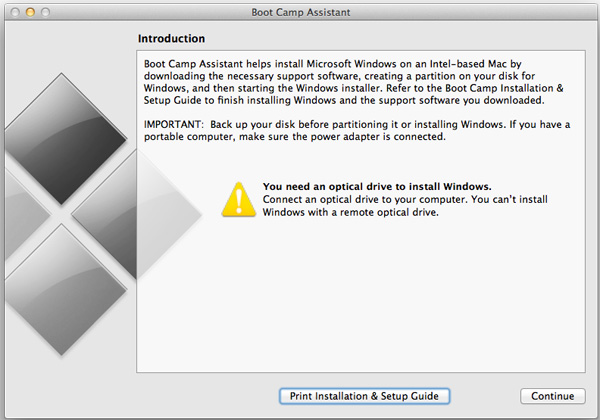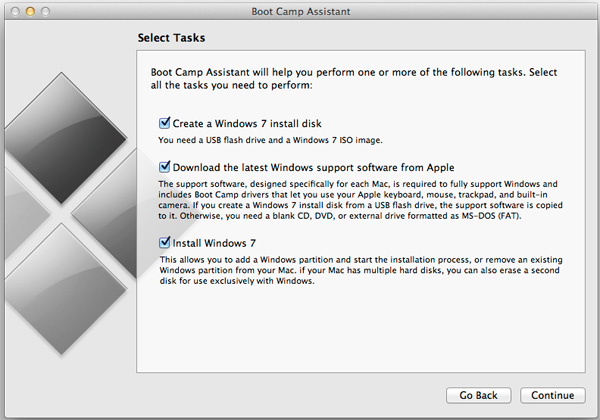Original Link: https://www.anandtech.com/show/4528/the-2011-macbook-air-11-13inch-review
The 2011 MacBook Air (11 & 13-inch): Thoroughly Reviewed
by Anand Lal Shimpi on July 28, 2011 3:25 AM EST- Posted in
- Mac
- Apple
- Intel
- Sandy Bridge
- MacBook Air
- Laptops
I've always liked ultraportables. Back when I was in college I kept buying increasingly more portable notebooks until I eventually ended up with something horribly unusable for actual work. When Apple introduced the first MacBook Air back in 2008 I fell in love. It finally stuck a fast enough CPU in a small enough chassis and gave me a full sized keyboard to type on. I was set.
Last year Apple introduced the first major update to the MacBook Air, bifurcating the lineup with the first ever 11-inch model in addition to the standard 13. With last year's update the MacBook Air did so well that it actually started outselling the base MacBook. Apple isn't a fan of large complicated lineups so it retired the MacBook. If you want a portable Mac you can buy a MacBook Air or a MacBook Pro.
As the mainstream counterpart to the MacBook Pro, Apple had to do something about the performance of the MacBook Air. While last year's updates were great alternatives to cheap, underpowered netbooks, they weren't fast enough to be a mainstream computer in 2011. Last year's Air featured Intel's Core 2 Duo processors, based on an architecture that debuted in 2006. Intel has released two major architectures since then.
Just nine months after the release of the 2010 MacBook Air, Apple fixed the problem. Meet the new Air:
If these systems look identical to the ones they're replacing that's because they are, at least from the outside. With the exception of a backlit keyboard, some differences in the row of function keys and a Thunderbolt logo, these babies look identical to last year's models.
You shouldn't judge a (Mac)book by its cover, because the MacBook Air's internals are much improved.
| 2011 MacBook Air Lineup | ||||||
| 11.6-inch | 11.6-inch (high-end) | 13.3-inch | 13.3-inch (high-end) | |||
| Dimensions |
H: 0.11-0.68" (0.3-1.7cm) W: 11.8" (30cm) D: 7.56" (19.2cm) |
H: 0.11-0.68" (0.3-1.7cm) W: 12.8" (32.5cm) D: 8.94" (22.7cm) |
||||
| Weight | 2.38 lbs (1.08kg) | 2.96 lbs (1.35kg) | ||||
| Base CPU | 1.6GHz dual-core Core i5 | 1.7GHz dual-core Core i5 | ||||
| Graphics | Intel HD 3000 | |||||
| RAM | 2GB DDR3-1333 | 4GB DDR3-1333 | 4GB DDR3-1333 | 4GB DDR3-1333 | ||
| SSD | 64GB SSD | 128GB SSD | 128GB SSD | 256GB SSD | ||
| Display Resolution | 1366 x 768 | 1440 x 900 | ||||
| Ports | Thunderbolt, 2x USB 2.0, composite audio in/out jack | Thunderbolt, 2x USB 2.0, SDHC slot, composite audio in/out jack | ||||
| Price | $999 | $1199 | $1299 | $1599 | ||
The CPUs
Like the iMac and MacBook Pro before it, Apple has blessed the MacBook Air with Intel's 32nm Sandy Bridge family of CPUs. Despite being named similarly to the Core i5/i7 in the MacBook Pro, only dual-core Sandy Bridge is offered in the MacBook Air. The cases are simply too small to accommodate any 32nm quad-core parts.
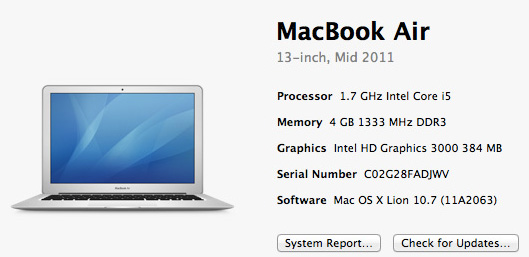
Also NVIDIA is completely out of the picture here. While the previous generation MacBook Air used an NVIDIA chipset with integrated GeForce 320M GPU, Apple is relying entirely on Sandy Bridge's processor graphics this round.
Apple opted for ultra low voltage Sandy Bridge CPUs all with a 17W TDP. The previous generation used a 10W part for the 11 and a 17W part for the 13, but remember those figures didn't include NVIDIA's GeForce 320M which is good for at least another 14W under load, and probably a watt or two with the GPU idle. The 17W SNB parts include memory controller and GPU, leaving only the chipset at 3.4W. Max power consumption is likely lower on the new MBAs, although typical power consumption could be higher as Sandy Bridge cores are significantly faster than the Core 2s used before.
There are three different CPUs Apple offers in the new MacBook Air lineup:
| 2011 Apple MacBook Air CPU Comparison | |||||
| 1.6GHz Core i5 | 1.7GHz Core i5 | 1.8GHz Core i7 | |||
| Available in | 11-inch (default) | 13-inch (default) |
high-end 11-inch (option) high-end 13-inch (option) |
||
| Intel Model | Core i5-2467M | Core i5-2557M | Core i7-2677M | ||
| Cores/Threads | 2/4 | 2/4 | 2/4 | ||
| Base Clock Speed | 1.6GHz | 1.7GHz | 1.8GHz | ||
| Max SC Turbo | 2.3GHz | 2.7GHz | 2.9GHz | ||
| Max DC Turbo | 2.0GHz | 2.4GHz | 2.6GHz | ||
| L3 Cache | 3MB | 3MB | 4MB | ||
| GPU Clock | 350MHz / 1.15GHz | 350MHz / 1.2GHz | 350MHz / 1.2GHz | ||
| Quick Sync | Yes | Yes | Yes | ||
| AES-NI | Yes | Yes | Yes | ||
| VT-x | Yes | Yes | Yes | ||
| VT-d | No | Yes | Yes | ||
| TDP | 17W | 17W | 17W | ||
All three parts support Hyper Threading and Quick Sync, although the latter remains mostly unused in OS X. The 11 comes with a 1.6GHz part by default while the 13 ships with a 1.7GHz chip. Both can be upgraded to the same 1.8GHz Core i7, a big change from last year's lineup where even the upgraded 11-inch model was slower than the base 13.
Turbo is fully supported at the default Intel ratios (more on confirming this later). This is actually a pretty big deal because it means that for single threaded applications you actually get similar performance to a MacBook Pro. It's only in the thread heavy stuff that the Pro machines will pull away.
The default chips for both systems comes with 3MB of L3 cache. The majority of quad-core parts only have 6MB of L3 and seem to do just fine, so I don't expect that this is too big of a deal. The upgraded 1.8GHz CPU comes with an extra MB of cache.
You'll see this in the performance section but there's just no comparison between the CPUs in the 2011 MacBook Air and what Apple shipped last year. If the MacBook Air wasn't fast enough for your last year, the 2011 models should change that.
Testing Turbo
The original MacBook Air had a 1.86GHz Core 2 Duo that pretty much never ran at 1.86GHz. Instead the chip typically ran at or below 1.4GHz, allowing the second generation 11-inch MacBook Air to outperform it. Since then I've been quite concerned about Apple playing clock speed games with its systems, but thankfully since then we haven't seen any similar issues.
Letting my guard down wasn't something I was interested in doing so I went about verifying Turbo on the new Air. First a quick refresher about what Turbo Boost does on Intel CPUs. All CPUs are designed to certain power and thermal limits. Those limits are shared with manufacturers who then spec power supplies, cooling systems and cases that can handle those CPUs. In the old days this was pretty simple, you had a single core and a single thermal design point (TDP) that you had to hit. Then multicore CPUs came around and made things more complicated. TDPs couldn't go up (laptops weren't going to double in size) but you now had multiple cores sharing the same TDP, so each core had to dissipate less heat. This meant that your dual-core CPU would run each core at a lower frequency than your single-core CPU, and your quad-core CPU would run at an even lower speed. When using all of your cores the tradeoff was worth it, but when only one or two were in use, it wasn't. We needed a way of shutting down cores to free up TDP and dynamically adjusting clock speed.
| Single Core | Dual Core | Quad Core | |
| TDP |
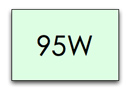 |
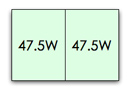 |
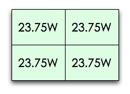 |
| Tradeoff |
 |
 |
 |
Nehalem came along and introduced power gating to x86 CPUs. Unused cores could be power gated, effectively shutting them off, and the resultant available TDP could be used by turbo boosting active cores. All subsequent Intel architectures have supported Intel Turbo Boost, a feature we investigated extensively in our 2011 MacBook Pro review earlier this year.
Lion got rid of the 32-bit kernel so my previous trick to run MSR Tools to measure clock speed stopped working. I needed an alternative.
I offer you three pieces of evidence that support the theory that Apple is not artificially limiting clock speed on any of the MacBook Air systems I've tested.
The first is output from Lion's boot process, note the line that begins with AppleIntelCPUPowerManagement:

The screenshot above is from a 1.6GHz Core i5 on an 11-inch MacBook Air. This chip runs at 1.6GHz by default but can turbo up to 2GHz with two cores active and 2.3GHz with one core active. The line above lists turbo ratios 0047. This four digit number shows turbo ratios for 4C/3C/2C/1C active, with each digit corresponding to a different max turbo ratio. Each value is in hex to represent ratios above 9 with a single digit.
Take the example above: 0047. The first two numbers are 0s because the chip doesn't have more than two cores and thus doesn't support any turbo ratios when 4 or 3 cores are active. The third number tells us the maximum turbo boost with two cores active: 4. That's 4 bins, where each bin is 100MHz, or 400MHz above the stock 1.6GHz operating frequency (2.0GHz).
The fourth number gives us max turbo when only a single core is active: 7. Seven bins is 700MHz, which on top of the 1.6GHz base frequency gives us 2.3GHz.
What about the 1.7GHz Core i5 in the 13-inch MacBook Air? Its turbo ratios look like this:
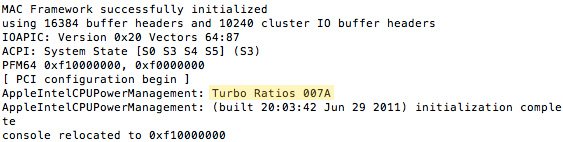
The first two digits are 0 again since this is a dual-core processor. The third digit is a 7, representing a 700MHz max turbo boost with two cores active. The fourth digit is an A, which is 10 when you convert from hex to base 10, or a maximum 1GHz turbo boost with one core active. If you had a 1.8GHz Core i7 you'd see the string 008B.
The second bit of evidence supporting that Apple isn't mucking with clock speeds comes via Cinebench. The 2.0GHz Core i7 in the 15-inch MacBook Pro can turbo up to 2.9GHz with only one core active. Cinebench has a great single threaded test that ensures only one core is active. The chip in the 13-inch MacBook Air should be able to hit 2.7GHz with one core active. We already know the CPUs in the 2011 MacBook Pro have fully functioning turbo ratios based on our earlier investigations. While the i7 in the MacBook Pro has a larger L3 cache, we should still see around a 7% performance advantage in single threaded Cinebench for the 2011 MacBook Pro vs. the 13-inch MacBook Air (2.9GHz vs. 2.7GHz) if the Air is properly turboing up:
| Clock Speed Scaling Comparison | ||||||
| 15-inch MacBook Pro (Core i7 2.0GHz) | 13-inch MacBook Air (Core i5 1.7GHz) | 11-inch MacBook Air (Core i5 1.6GHz) | ||||
| Cinebench R10 - Single Thread | 4060 | 3770 | 3154 | |||
The 2011 MacBook Pro is 7.7% faster in Cinebench's single threaded test. Perfect. We can't do the same comparison with multithreaded performance because the i7 in the MacBook Pro has twice the number of cores/threads as what's in the Air, but by this point I'm pretty confident that Apple is allowing these chips to turbo up.
If you need one more piece of evidence I present to you behavior of the 2011 11 and 13-inch MacBook Air under Windows 7, where we do have good turbo monitoring tools courtesy of Intel.

13-inch MacBook Air, Core i5 1.7GHz, max single-core turbo
Both systems had no problems hitting their specified turbo ratios, we are not artificially constrained here at all. In fact, the 11-inch MacBook Air was able to even exceed its dual-core turbo ratio by a small amount during some of my testing:

11-inch MacBook Air, Core i5 1.6GHz, temporarily exceeding max dual-core turbo
In the example above the 1.6GHz Core i5 is running a multithreaded workload, Cinebench once again. Both of its cores are pegged at 100% and it is able to turbo up to 2.0GHz, its max turbo frequency with two active cores. For a short period of time during the render however, we actually see numbers above 2GHz.

11-inch MacBook Air, Core i5 1.6GHz, max single-core turbo
This is a feature of Sandy Bridge. If your chip is idle then all of sudden gets a heavy workload it'll try to turbo up to its max ratio. The chip itself will take time to actually hit its max operating temperature though, it doesn't simply jump up to max TDP just because it's running at a higher frequency. During this TDP ramp, Sandy Bridge actually allows the chip to run even faster than its max turbo frequency for a short duration. This overboost gives you a little extra oomph in performance without ever violating the chip's TDP.
A New Thunderbolt Implementation
The other major change to the new MacBook Air is support for Intel's new Thunderbolt interface. We first met Thunderbolt on the 2011 MacBook Pro and saw it again on the iMac. Both the new Mac mini and the MacBook Air now support Thunderbolt as well, although the Air's implementation is slightly different.
If you look at iFixit's teardown of the new 13-inch MacBook Air you'll notice the absence of the traditional flip-chip Thunderbolt controller from the MacBook Pro, iMac and Mac mini. In fact, there are only two flip-chip parts on the motherboard - the Core i5 and the QS67 chipset.

13-inch MacBook Air (Mid 2011) Motherboard, QS67 (left), Intel Core i5 (right) - Courtesy iFixit
iFixit assumed that the QS67 chipset integrated Intel's Thunderbolt controller. Unfortunately there are a couple of things wrong with this assumption. First off, Intel has already announced that Thunderbolt wouldn't even be integrated in Ivy Bridge chipsets next year. While it's possible that Apple could request a special chipset from Intel, Apple would have to pay for the added design, manufacturing and validation costs or commit to huge volume numbers in order to make the effort worthwhile for Intel.
The second problem with the assumption has to do with the QS67 die itself. It looks unchanged from the square 6-series chipset die we saw back at CES earlier this year:
I didn't measure the two but they do look awfully similar. It's far more likely that the Thunderbolt controller is simply elsewhere on the motherboard. But where?
In all existing Thunderbolt Macs, the controller is very close to the Thunderbolt port. Looking carefully at the new MacBook Air you'll notice a tiny Intel chip near the Thunderbolt port:

Intel's Eagle Ridge SFF Thunderbolt Controller - Courtesy iFixit
This is a brand new Thunderbolt controller from Intel - codenamed Eagle Ridge. The chip used in the MacBook Pro, iMac and Mac mini is called Light Ridge and it looks like this:

Light Ridge Thunderbolt Controller IC on 15" 2011 MacBook Pro - Courtesy iFixit
Light Ridge supports four bidirectional 10Gbps channels (20Gbps total per channel) channels and two DisplayPort inputs/outputs. On the iMac it's used to drive two ports on the back of the system.
Eagle Ridge is half of Light Ridge. You get two bidirectional 10Gbps channels (20Gbps total per channel) and one DisplayPort input/output. Eagle Ridge is offered in both a normal and small form factor package, the SFF version is what's used in the MacBook Air. I suspect Eagle Ridge is the cost reduced version of Intel's Thunderbolt controller Apple needed to maintain profit margins while bringing out a $999 MacBook Air with Thunderbolt.
Both the 11 and 13-inch MacBook Air have a single Thunderbolt port. This port is on the right side of both machines in the same location as the miniDP receptacle in last year's model.

The Thunderbolt port on the new 11 (top)
I already mentioned that functionally Thunderbolt in the MacBook Air is no different than in the MacBook Pro. A quick visit to Windows 7's device manager confirms that the Thunderbolt controller branches off of the CPU's on-die PCIe controller:
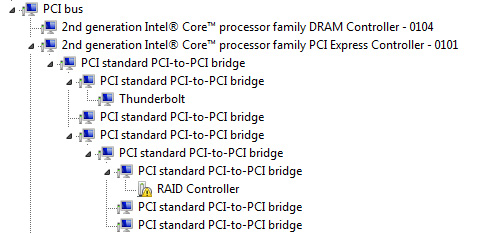
The unidentified RAID device is a Promise Pegasus R6, which still lacks driver support under Windows. With no discrete GPU in the MacBook Air there are more than enough PCIe lanes for Thunderbolt, but this controller still only uses (and needs) 4 of them.
Both DisplayPort and PCIe are carried over to the Thunderbolt port on the system. Apple clarified that you can in fact mix video and PCIe traffic on a single channel or across multiple channels. This gives you 20Gbps of upstream bandwidth and 20Gbps of downstream bandwidth to use however you want. Remember that driving a single 27-inch 25x14 display uses up around 7Gbps of upstream bandwidth alone, but there's still more than enough for storage and other needs.
I tested the Pegasus R6 with both MacBook Airs and its performance was similar to the MacBook Pro:
| Promise Pegasus R6 12TB (10TB RAID-5) Performance | ||||||
| Sequential Read | Sequential Write | 4KB Random Read (QD16) | 4KB Random Write (QD16) | |||
| 15-inch MacBook Pro (Early 2011) | 673.7 MB/s | 683.9 MB/s | 1.24 MB/s | 0.98 MB/s | ||
| 13-inch MacBook Air (Mid 2011) | 647.4 MB/s | 724.9 MB/s | 1.38 MB/s | 1.37 MB/s | ||
| 11-inch MacBook Air (Mid 2011) | 627.6 MB/s | 723.3 MB/s | 1.37 MB/s | 1.37 MB/s | ||
Write speeds were a bit higher but I suspect that has more to do with changes to performance under Lion than anything inherent in the hardware.
Thunderbolt devices appear under System Profiler the same way they do on the MacBook Pro:
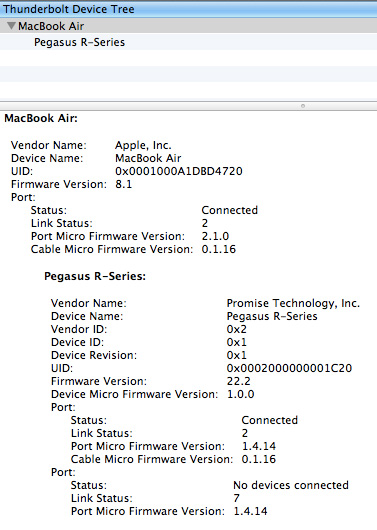
The Thunderbolt port can also function as a miniDP output which works as expected on the Air. UI performance is ok on a 27-inch Cinema Display driven by a MacBook Air despite the lack of a dedicated high speed frame buffer. The biggest issue is that firing up Mission Control or swiping between Spaces is met with a significantly reduced frame rate. If you're going to be using a high resolution external panel regularly, you might want to consider a MacBook Pro with a lot of dedicated video memory.
Note that the Air can only drive a single external display. Not only does the Eagle Ridge Thunderbolt controller only support one DisplayPort output but Intel's HD 3000 GPU only supports two display outputs and one is already occupied by the Air's panel.
The Thunderbolt Display
Neither MacBook Air has an integrated Ethernet controller, there's no need as neither system is physically thick enough to accommodate a standard RJ45 connector. Apple has sold a USB 10/100 Ethernet dongle in the past for MacBook Air owners, but these days you can get better performance over good WiFi than you can from 100Mbps Ethernet. This is where that magical Thunderbolt port comes into play.
Remember Thunderbolt is just a carrier for PCI Express and DisplayPort. Any device that lives off of a PCIe bus can in theory be used over Thunderbolt. Typically your GigE controller is a PCIe device that resides on your motherboard. Sonnet took a PCIe Gigabit Ethernet controller, put it in a small box along with a Thunderbolt controller and built this:

The Presto Gigabit Ethernet Thunderbolt Adapter is all you'd need to add GigE support to the MacBook Air. Need FireWire 800 support? Sonnet announced one of those too:

There's a total of 20Gbps of bandwidth in either direction over Thunderbolt, which is more than enough for 1Gbps of traffic over Ethernet or 800Mbps of traffic over Firewire. Availability is slated for "this summer" for both of these devices.
Rather than building individual cables, Apple did almost exactly what I asked for and built a monitor with more IO. It's called the Thunderbolt Display and it features an integrated USB 2.0, FireWire 800, Gigabit Ethernet and audio controller. All of these controllers reside on PCIe and are tunneled over to the host Mac via a single Thunderbolt cable.
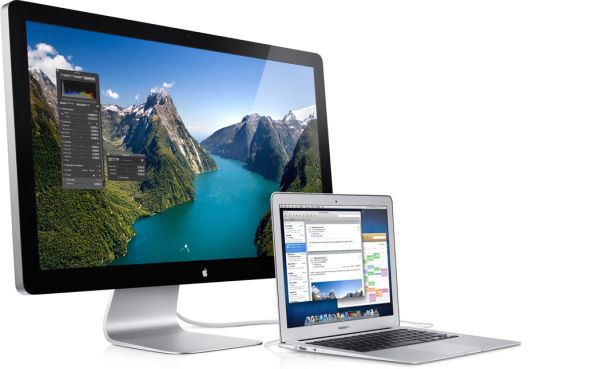
While the MacBook Air doesn't support FireWire 800 or Gigabit Ethernet, paired with a dongle, breakout box or Thunderbolt Display you can add those options presumably without giving up performance.
This is what Thunderbolt was meant to do. All we need now is widespread adoption, more accessories and a standard for external GPU form factors.
The 11
The 11-inch MacBook Air comes with a 1366 x 768 display (16:9) measuring 11.6-inches along the diagonal. Ports and features are near identical to last year's model. Up top there's a 640 x 480 camera. Along each side is a USB 2.0 port. Mag Safe and headphone jack are on the left, while Thunderbolt is on the right. There's a single fan inside the chassis that vents between the keyboard and the display hinge.
The 11 is still an amazing form factor. It's painless to carry around and you end up with a tablet sized device that makes no functional sacrifices. To make things even better, now you get a full blown Sandy Bridge CPU inside the ultra slim chassis.
There are really only two things that the 11-inch MacBook Air lacks. For starters, the lack of an integrated SD card reader means anyone looking to do photo work on the go will either need an Eye-Fi or an external USB card reader. Neither is too much of a pain however an integrated reader would be much appreciated.
The second issue with the 11 is its screen size/resolution. At 1366 x 768 you get great pixel pitch on the 11-inch 16:9 screen but there's just not a lot of vertical resolution on the display. The 13-inch model gives you only 5% more horizontal resolution but 17% more vertical, and that's noticeable.
Lion does alleviate some of this problem thanks to its full screen mode. Viewing Mail or Safari in full screen is almost necessary on the 11. Thanks to the 16:9 ratio of the panel, watching movies on the 11 is nearly equivalent to watching them on the 13-inch Air.
The base $999 configuration only comes with 2GB of DDR3 and a 64GB SSD. The latter is excusable if you just don't do much with your system (and technically it's something you can upgrade down the line if you'd like) but the former is a major problem. Memory on the MacBook Air is soldered directly onto the motherboard. Not having to build in a socket helps keep the z-height of the system down to a minimum, but it also severely limits flexibility. For most users interested in a dual-core machine under OS X I'd say that 4GB is probably good enough. While I'd prefer the option of upgrading to 8GB, I think 4GB is livable; 2GB is not. If you're considering the entry-level 11-inch MacBook Air I'd strongly recommend at least upgrading the memory to 4GB. The only exception is if you're just going to spend your time doing very basic tasks on the machine and plan on upgrading again in a year or two. If that's the case save your money and enjoy a 4GB version with Ivy Bridge next year. For everyone else, make sure you get the memory upgrade.
The 13
While the 11 is almost tablet-like, the 13-inch MacBook Air still looks and feels like a normal notebook. A really thin, really light notebook. You get a 1440 x 900 (16:10) display that measures 13.3-inches along the diagonal. The port layout is identical to the 11 although you get an integrated SD card reader along the right of the machine.

From top to bottom: 11-inch MacBook Air, 13-inch MacBook Air, 15-inch MacBook Pro
The 13 is really a pleasure to use, despite feeling a lot like a traditional notebook. The biggest difference for me between it and the 11 is the height of the display. Seated on a couch with the notebook in my lap the 13 doesn't force me to look down as much to see the screen. I still have to tilt my head down a bit, just not as much as with the 11.
The 13-inch screen maintains a relatively high pixel density, just shy of the 128 pixels per inch you get from the 15-inch MacBook Pro with the upgraded 1680 x 1050 display. I find the 13 is a bit easier to look at than the 11 with its 135 PPI display, but that's a personal preference. Apple really needs to increase the resolution of its 13-inch MacBook Pro which is a paltry 1280 x 800.

13-inch MacBook Air (left) vs. 11-inch MacBook Air (right)
The 13's base configuration is actually really good. You get 4GB of memory (neither Air supports more than 4GB of RAM) and a 1.7GHz Core i5. The 1.7GHz part here is a bit more interesting than the 1.6GHz chip in the 11 because it supports much higher max turbo frequencies (2.4/2.7GHz vs. 2.0/2.4GHz). If you don't need more than 128GB of internal storage, my recommendation would be to go for the base 13 at $1299.
It's Back: The Backlit Keyboard
You knew as soon as people started complaining about it last year that Apple would have to return to a fiber optic backlit keyboard in the next MacBook Air. The 2011 models go back to their 2008 roots and both have a backlit keyboard.
The backlight functions no differently than in the MacBook Pro and is very useful for those of us who do a lot of writing at night. I lived without the backlit keyboard on last year's MacBook Air, but I always missed it.
The ambient light sensor is built into the camera assembly in the Air's bezel. Shine a bright light into that area and the keyboard backlight will turn off and the display will brighten. Conversely, cover the camera hole and the backlight will turn on and the screen will dim. You can disable each feature independently if you'd like.
Other than the backlight, the Air keyboard hasn't changed in three years. That's not to say it needs to, it's still one of my favorite keyboards. You get the same size keyboard from the 11-inch MacBook Air all the way up to the 17-inch MacBook Pro. The only difference is in the height of the function keys which are made smaller on the 11 simply due to a lack of space. Nearly every other aspect, key size, travel and feel remain unchanged between Apple's five notebooks. Maintaining consistency throughout a product line is always something Apple has excelled at.
There is one small change to the new MacBook Air keyboards - the function keys. F5 and F6 now control the brightness of the backlight, obviously absent from the previous model. There's no longer an eject button as Apple is really not expecting you to use any optical media with these new notebooks. F3 and F4 now have new functions thanks to Lion. F3 brings up Mission Control and F4 fires up Launchpad, both with sweet new pictures of each on the keys themselves.
Obviously you can map similar functionality to any function key on older Macs but it looks like this is going to be the standard Mac keyboard layout going forward. The trackpad remains unchanged in size or function from the previous MacBook Air.
The Display: Better than Most, Not as Good as the Pro
When I reviewed last year's MacBook Airs I came away impressed by the displays. The MacBook Air, particularly the 11-inch, was a netbook alternative for many. You got much better performance (at a higher cost of course) than any netbook but in a great form factor. Compared to those ultra cheap machines, the 11 and 13-inch MacBook Air from 2010 had great displays.
This year things are a bit different. Equipped with Sandy Bridge CPUs these new MacBook Airs can still be ultraportable competitors, but for many the new systems are faster than their current notebooks. If you bought a MacBook Pro in 2008, even the 11-inch MacBook Air is faster with its 1.6GHz CPU. Last year's models may have been great ultraportables, but this year's Air lineup are great notebooks. As a result we have to compare their displays to both the low end of the PC market as well as the high end of the Mac market.
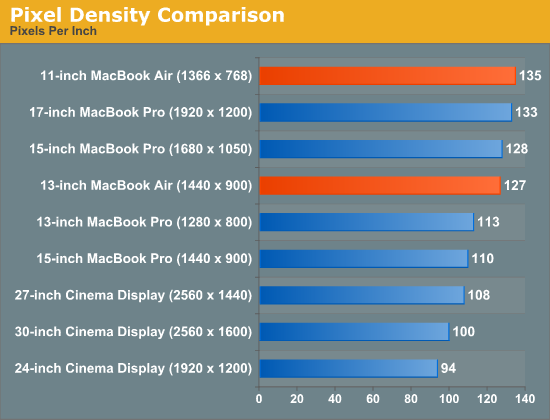
First the bad news. The 13-inch MacBook Air Apple sent me for review has a noticeably dimmer panel than the one I reviewed last year. The 2010 model I reviewed was 21% brighter at its highest setting. This will vary depending on the panel you get (and the panel you had) but with the wrong combination you'll be left with a noticeably dimmer display. That being said, even at 354 nits the 13-inch MacBook Air is far brighter than most PC notebooks. Not to mention the fact that 354 nits is often a bit too bright, I usually find happiness at around 200 - 250 nits.
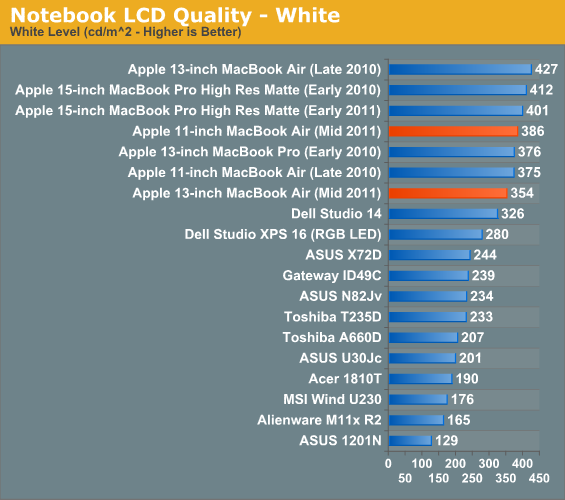
The 11-inch MacBook Air on the other hand was slightly brighter than the one I reviewed last year. Don't get too excited though, my personal 11-inch MacBook Air puts out 408 nits at max brightness - 6% more than the new 2011. It's going to be luck of the draw here but don't expect these new panels to be significantly brighter than last year's. If anything, there's a good chance that your new MacBook Air will be dimmer than your old one (if you're a yearly upgrader that is).
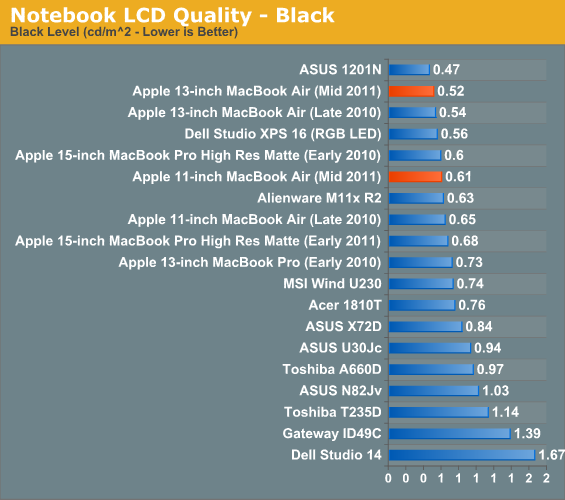
Black levels are slightly better on the 13, but not enough to overcome the drop in brightness. Contrast is down as a result on the 13, but up on the 11. Both are still in a league of their own among notebooks in this price range. As far as brightness, black levels and contrast are concerned, the MacBook Air is pretty much on par with the MacBook Pro.
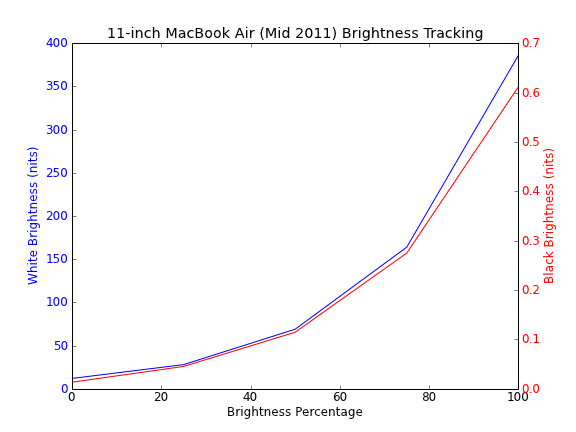
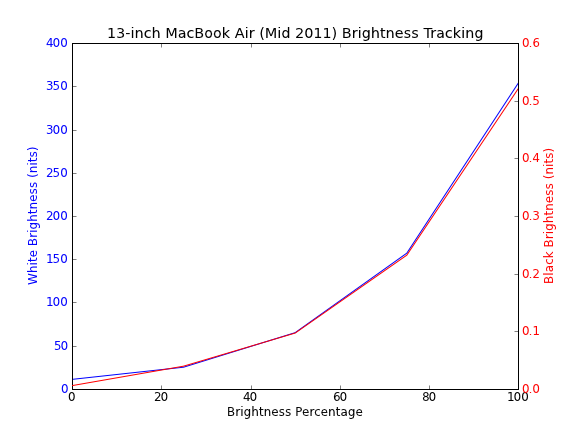
Where the Air stops filling its bigger brother's shoes is in viewing angles and color gamut. The MacBook Air uses a lower quality TN panel than what's in the MacBook Pro, causing viewing angles to suffer.
Viewed straight on the Air's panel looks great. It's bright and has a reasonable ~6800K white point calibrated from the factory; uncalibrated deltaE is around 8.58 though. Viewed from above colors begin to wash out:
Viewed from below there's some color shift and the screen gets much darker.
Left/right viewing angles are pretty good though, colors don't change you just lose a bit of brightness.
The issue with poor vertical viewing angles is particularly a problem on these ultra portables since there's a good chance you'll have to tilt the screen back further than normal depending on your desk/seating/lap position. If you're coming from an older MacBook Pro you'll likely be disappointed by viewing angles on the MacBook Air.
Compared to the old MacBook the Air has a much better display, it's only compared to the Pro that you do sacrifice a bit in quality.
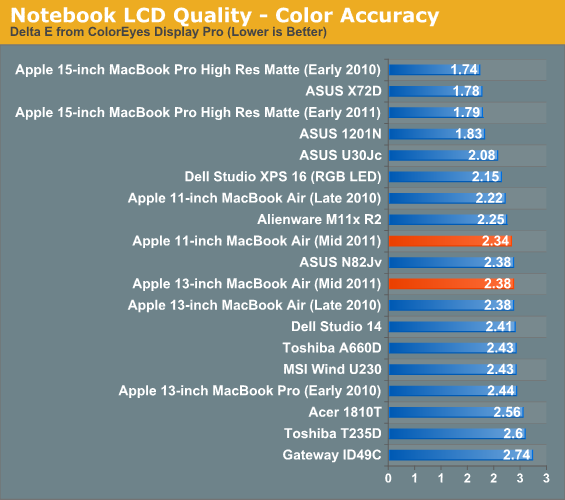
Calibrated color accuracy is pretty good on the Air, although not quite as good as the MacBook Pro. Color Gamut also hasn't improved since last year's Air:
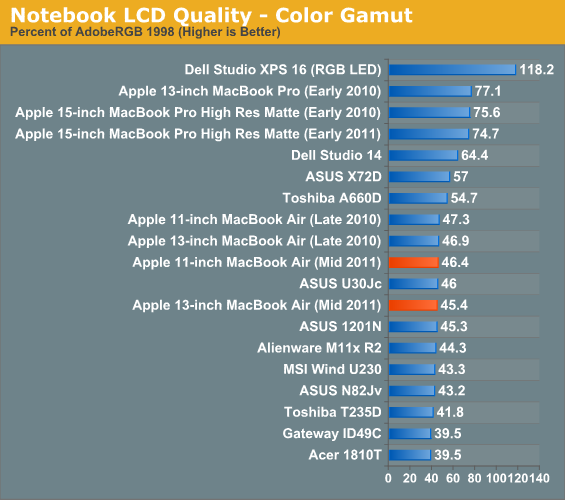
Apple calibrates white point on all of its Macs before they leave the factory. Both the 11 and 13-inch Macbook Air have a white point around 6800K that tracks consistently across all brightness settings:
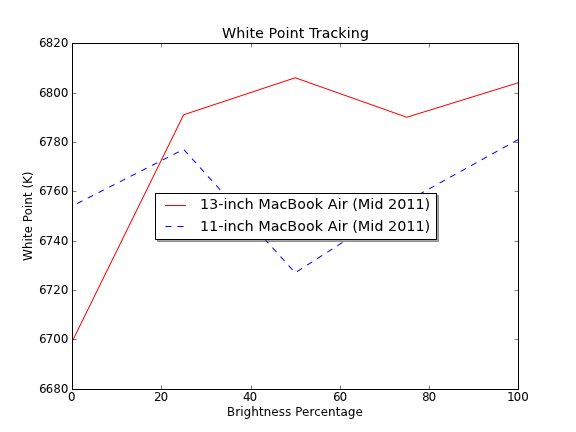
There are at least two different panel vendors in the new Airs, both of my Airs used panels from the same company though:
LTH133BT01A03
LTH116AT01A04
It's quite possible that users with a different panel could have a different experience than what I've published here.
SSD Performance
Last year's MacBook Air was the first Mac to ship without a mechanical hard drive or an option to install one. Using a custom form factor, Apple partnered with Toshiba (and later Samsung) to build value SSDs for the MacBook Air line.
Although Apple has tested solutions from Intel, Marvell and SandForce, to date it hasn't opted to ship any of them to market. Toshiba and Samsung offer much better pricing and don't mind being silent members of the supply chain. There are also reliability benefits. While Toshiba and Samsung may not perform as well as the aforementioned controller makers, they've definitely had fewer issues.
My 13 had a Toshiba based drive while my 11 had a Samsung drive. You can tell what controller you have by looking at the model string in a System Report from your machine. The SM prefix indicates a Samsung drive while the TS indicates Toshiba:
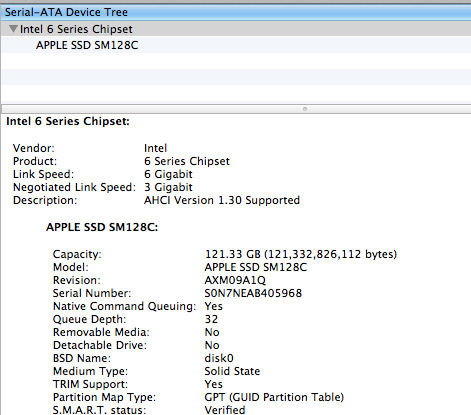
Both controllers are limited to 3Gbps operation (neither company has released a 6Gbps controller) but performance does vary pretty significantly between the two:
| 2011 MacBook Air SSD Performance Comparison | ||||||
| 4KB Random Read (QD3) | 4KB Write Read (8GB LBA Space QD3) | 128KB Sequential Write | 128KB Sequential Read | |||
| 13-inch MacBook Air (Mid 2011) - Toshiba SSD | 18 MB/s | 1.65 MB/s | 204.2 MB/s | 189.5 MB/s | ||
| 11-inch MacBook Air (Mid 2011) - Samsung SSD | 44.6 MB/s | 27.2 MB/s | 258.0 MB/s | 234.4 MB/s | ||
| 11-inch MacBook Air (Late 2010) - Toshiba SSD | 31.1 MB/s | 2.49 MB/s | 147.0 MB/s | 113.0 MB/s | ||
The Samsung drive has much better random and sequential performance, maxing out the 3Gbps interface when it comes to sequential reads.
In regular use I doubt you'd notice a huge performance difference between the two, but if you want the fastest drive you want the Samsung. Compared to last year's MacBook Air (Toshiba) you get a huge boost in sequential read/write performance.
Both drives support TRIM under OS X.
WiFi
Unlike other members of the 2011 Mac family, the MacBook Air retains a WLAN stack with 2 receive and 2 transmit antennas via the Broadcom BCM4322. The WLAN solution in the Air is capable of up to two simultaneous spatial streams, topping out at 270Mbps.
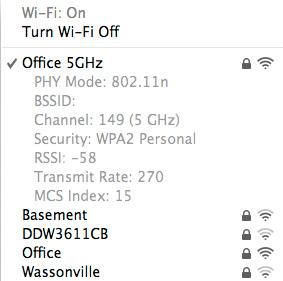
In practice this results in peak performance over 802.11n at around 128.8Mbps. Testing at the same distance I tested the MacBook Pro and iMac at, the results drop to 116.8Mbps.
| 802.11n Network Performance Comparison | ||||||
| 27-inch iMac (Mid 2011) | 15-inch MacBook Pro (Early 2011) | 13-inch MacBook Air (Mid 2011) | 11-inch MacBook Air (Mid 2011) | |||
| Peak Network Transfer Speed | 150Mbps | 133Mbps | 116.8Mbps | 116.8Mbps | ||
The new Air also supports Bluetooth Low Energy, although without any Bluetooth LE devices on hand I was unable to test the feature.
CPU Performance: A Huge Upgrade
I've got an expanded test suite here courtesy of the testing I did for our Lion review. As I mentioned in our Lion review, performance hasn't changed between Snow Leopard and Lion for the most part so the older data in these benchmarks is still quite valid.
Adobe Photoshop CS4
The old Air was not very good for those doing a lot of photo work. You could manage, and I definitely did, but it was painful. The story is completely different with the new MacBook Air however.
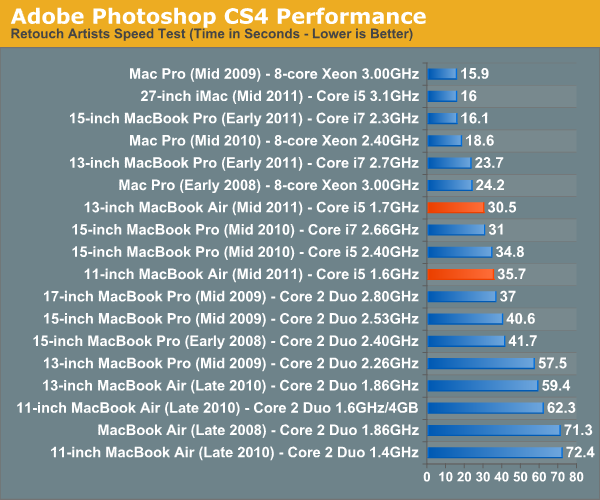
While the 2011 Macbook Pro is still considerably faster, completing our CS4 test in just over half the time as the 13-inch Air, these machines are competitive with last year's MBP. Remember the 2010 MacBook Pro only had two Arrandale cores and these Airs have lower clocked, but higher performing Sandy Bridge cores. Part of the performance advantage is the integrated SSD, whereas those older Macs didn't come with one by default. But most of the time these chips are running near their max turbo frequencies under load, which really helps narrow the performance gap between them and their 2010 professional counterparts.
If you have anything older than a 2010 MacBook Pro, these new Airs will actually be an upgrade for you.
Cinebench: Single & Multithreaded Performance
The old Air just wasn't that great of a performer. They were good enough if you didn't do much with your machine, but for those who lived on the bleeding edge they performed like a 3 year old MacBook Pro.
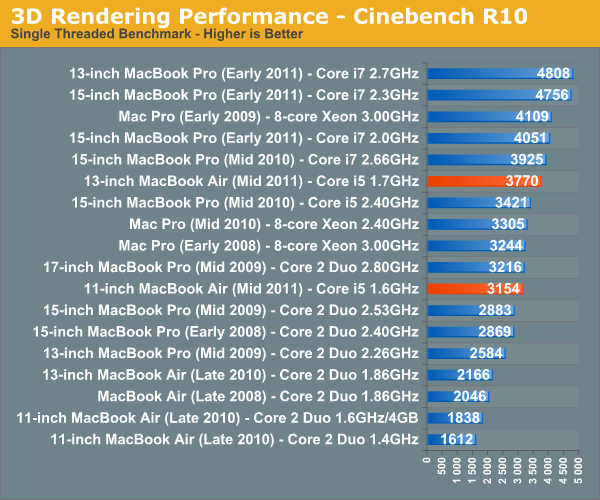
Single threaded performance on the new Air is much better than before thanks to turbo boost. The 11-inch MBA is 71% faster than the upgraded 11 from last year, that's more than noticeable in real world usage. The 13-inch MacBook Air enjoys a similar advantage over its predecessor.
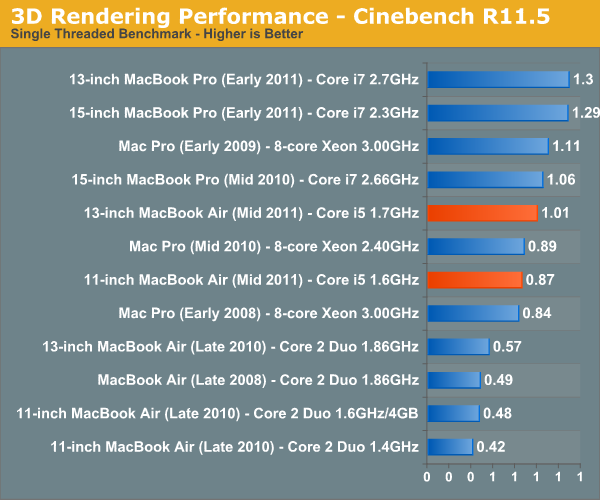
Where things get even more ridiculous is in multithreaded performance:
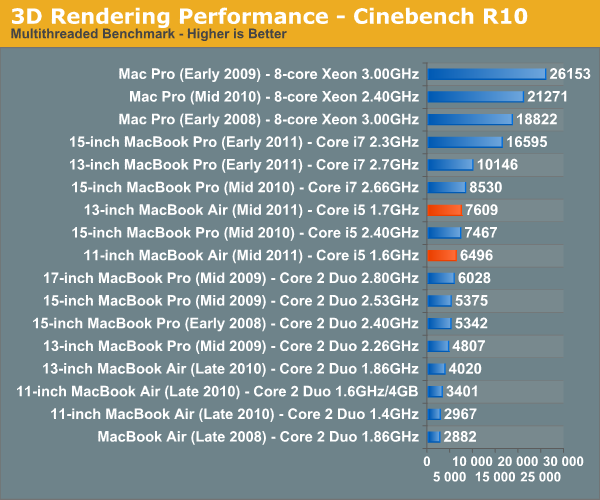
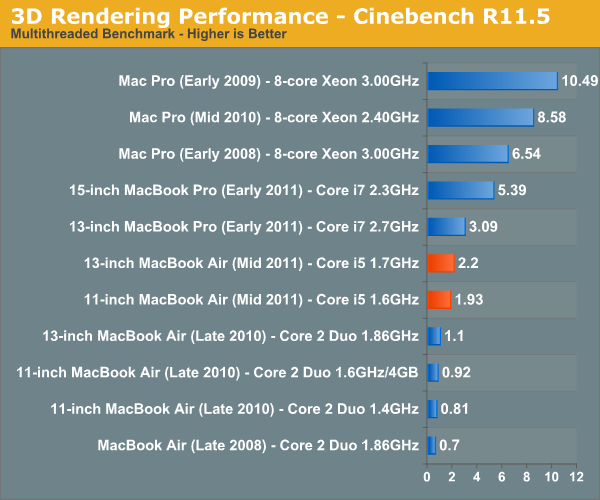
The single threaded performance of the new 11-inch MacBook Air is actually higher than the multithread performance of last year's model. Thanks to Hyper Threading and better performance per core you get around twice the performance of last year's models. Again the Air still isn't as good as the new quad-core MacBook Pros, but if you've got a machine from 2008 the new 13-inch MBA will actually be a performance upgrade (and a more portable machine).
Boot Performance
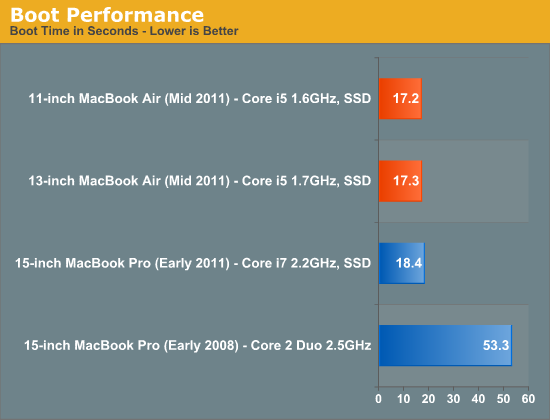
Boot time on these machines is great thanks to Apple's minimalist EFI and their SSDs. I will mention that the MacBook Air used to wake from sleep almost instantly however as of several OS revisions ago there seems to be a noticeable lag before I get a usable mouse cursor. I don't remember this being the case when the MacBook Air first came out and it's no different in Lion.
iMovie 11 Performance
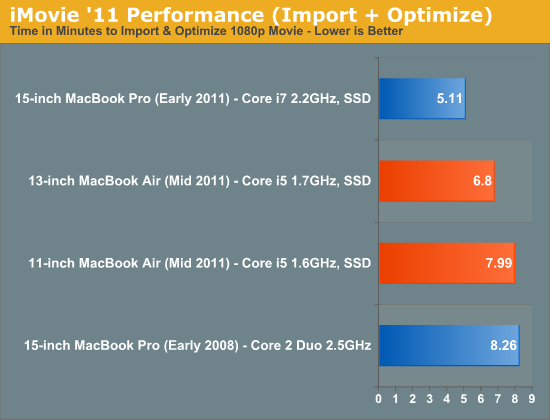
If you're going to be doing any video transcoding work you're going to want to upgrade the 11-inch MacBook Air's CPU. While it's much quicker than it used to be, the 1.6GHz Core i5 takes 17% longer to finish our iMovie import script than the 1.7GHz i5 in the 13-inch MacBook Air.
Exporting is a far bigger issue on these parts. Again the new systems are much faster than the old ones but if you're serious about video transcoding you should probably have a MacBook Pro.
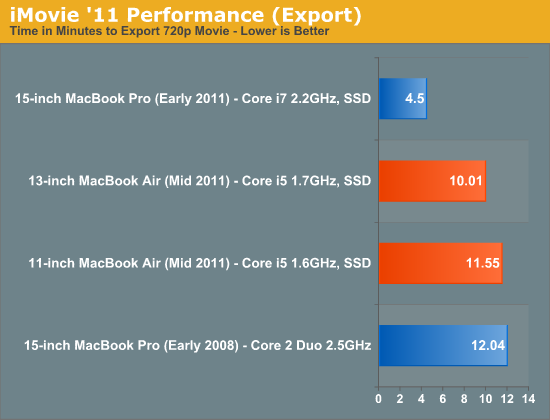
I'd also like to take this opportunity to say that it's absolutely ridiculous that Apple still doesn't support QuickSync in iMovie. We'd see far better performance from all Sandy Bridge equipped Macs if Apple would just take advantage of QuickSync. The silicon is there, it just needs to be used.
iPhoto 12MP RAW Import
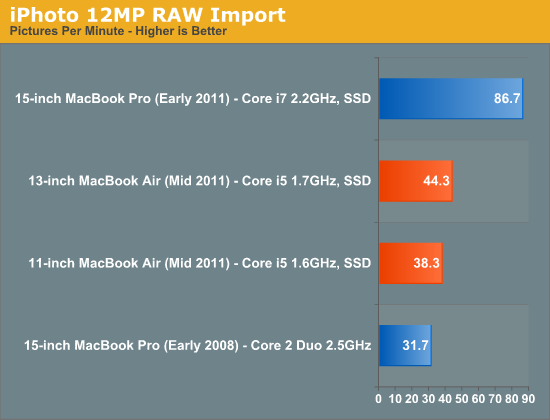
Here the new Airs do very well, but the 15-inch MacBook Pro is still around 2x the speed.
Adobe Lightroom 3
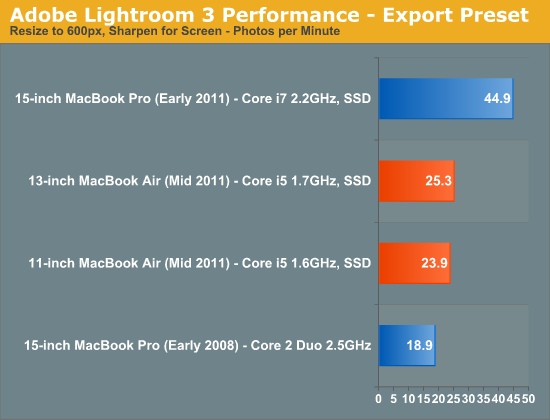
Final Cut Pro X
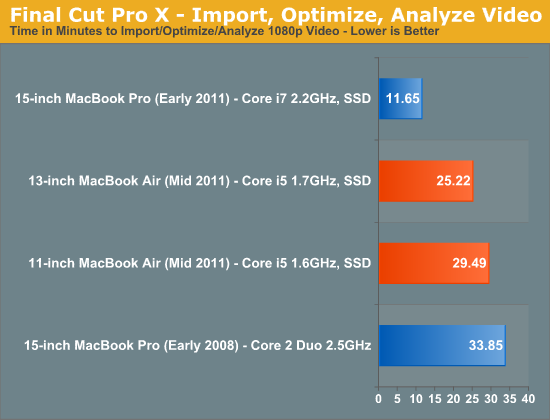
The trend continues. These new machines are faster than a 15-inch MacBook Pro from early 2008, but are no match for the new 2011 15-inch MacBook Pro. If you're going to do a lot of video encoding there's no replacement for more cores.
The Optional 1.8GHz Core i7
In the usual Apply fashion, in order to get the faster CPU options you have to buy the more expensive default configuration. That means the $999 11-inch MacBook Air can't be upgraded to a faster CPU at order, while the $1199 version can. The same goes for the $1299 13-inch model, you need the $1599 configuration for that.
If you're buying the 11, I'd say it's worth while to get the 1.8GHz option. There's a big enough performance difference between the base 13 and base 11 that the CPU upgrade makes sense.
I didn't have a 1.8GHz system on hand but luckily I knew someone who did. Mark Rein is VP of Epic Games and happens to live a few minutes from my house. Mark also happened to be driving down to the Apple store on Friday to pick up a fully optioned (the only way Mark rolls) 13-inch MacBook Air with a 1.8GHz Core i7. I hitched a ride with him and borrowed his system for a couple of benchmark runs.
Let's look at the clock speed differences between the parts:
| 2011 Apple MacBook Air CPU Comparison | |||||
| 1.6GHz Core i5 | 1.7GHz Core i5 | 1.8GHz Core i7 | |||
| Base Clock Speed | 1.6GHz | 1.7GHz | 1.8GHz | ||
| Max SC Turbo | 2.3GHz | 2.7GHz | 2.9GHz | ||
| Max DC Turbo | 2.0GHz | 2.4GHz | 2.6GHz | ||
Compared to the 1.7GHz chip in the 13, you're looking at around an 8% performance increase in applications that scale perfectly with clock speed. The extra MB of L3 cache is good for a little more performance as well. Compared to the 1.6GHz chip in the 11 however, the gains on paper are pretty substantial. What about in the real world?
| 2011 Apple MacBook Air CPU Comparison | |||||
| 1.6GHz Core i5 | 1.7GHz Core i5 | 1.8GHz Core i7 | |||
| Cinebench R10 - Single Threaded | 3154 | 3770 | 4083 | ||
| Percent Increase with 1.8GHz i7 | 29.5% | 8.3% | - | ||
With only a single heavy thread active the i7 is nearly 30% faster than the 1.6GHz Core i5 found in the 11-inch MacBook Air. The advantage over the 1.7GHz Core i5 is only 8.3% however.
| 2011 Apple MacBook Air CPU Comparison | |||||
| 1.6GHz Core i5 | 1.7GHz Core i5 | 1.8GHz Core i7 | |||
| Cinebench R10 - Multithreaded | 6496 | 7609 | 8234 | ||
| Percent Increase with 1.8GHz i7 | 26.8% | 8.2% | - | ||
Crank up the threads and the performance advantage drops a bit over the 1.6GHz Core i5 but we're still talking about a nearly 27% advantage here. The i7 is still only around 8% faster than the 1.7GHz part.
| 2011 Apple MacBook Air CPU Comparison | |||||
| 1.6GHz Core i5 | 1.7GHz Core i5 | 1.8GHz Core i7 | |||
| Cinebench 11.5 | 1.93 | 2.20 | 2.46 | ||
| Percent Increase with 1.8GHz i7 | 27.5% | 11.8% | - | ||
Cinebench R11.5 shows the biggest gain over the 1.7GHz Core i5 at 11.8%. Heavier workloads will make better use of the extra cache on the i7.
| 2011 Apple MacBook Air CPU Comparison | |||||
| 1.6GHz Core i5 | 1.7GHz Core i5 | 1.8GHz Core i7 | |||
| iPhoto Import | 38.3 | 44.4 | 47.7 | ||
| Percent Increase with 1.8GHz i7 | 24.5% | 7.4% | - | ||
Overall the performance gains aren't super huge over the 13's 1.7GHz Core i5, however if you care about performance the upgrade is worth it for the 11-inch MacBook Air. Unfortunately I didn't have an upgraded 11-inch system on hand to get a good idea of the impact on battery life. In idle workloads I wouldn't expect a huge drop in battery life, but under load we could see the 11 take a hit.
GPU Performance: A Step Back
There's no room for a discrete GPU in either the 11 or 13-inch MacBook Air, at least based on their current motherboard designs. Instead you're stuck with Intel's HD 3000 graphics on the dual-core Sandy Bridge die. For general use, Intel's HD 3000 is fast enough. As I mentioned earlier, even connected to a 27-inch display you get reasonable performance out of Sandy Bridge's GPU.
Where the HD 3000 falls short is in gaming performance, particularly at the native panel resolution of the 13-inch MacBook Air:
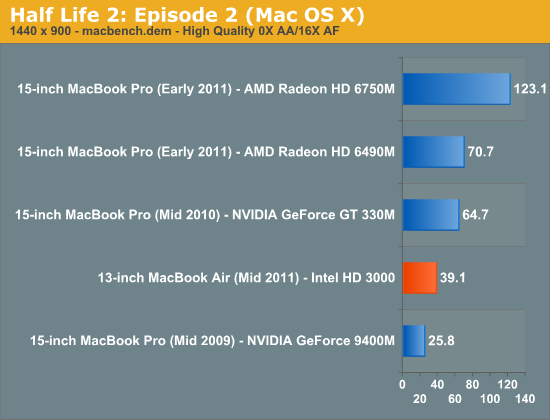
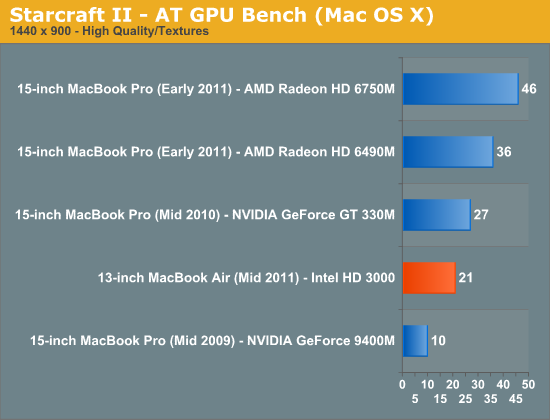
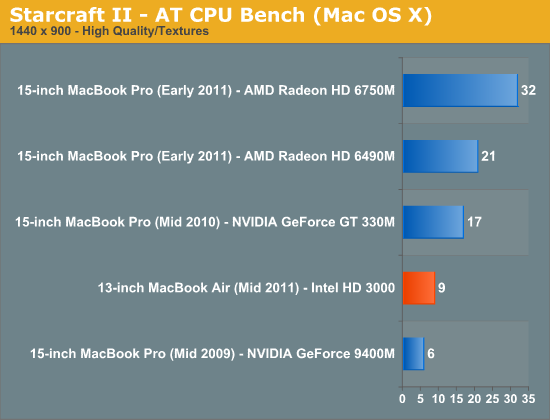
At 1280 x 720, the HD 3000 is fast enough for today's Mac games:
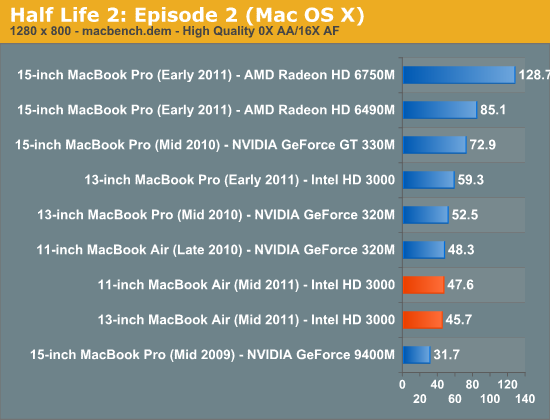
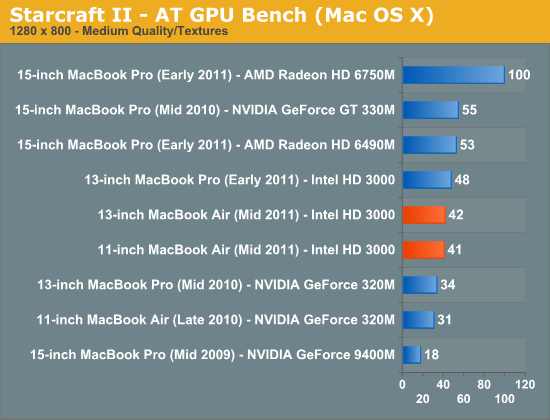
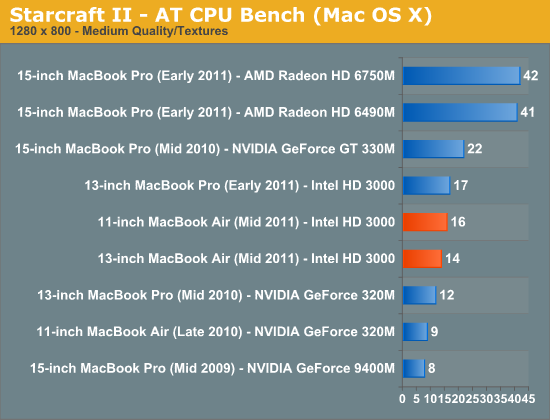
The HD 3000 is also a bit slower than the GeForce 320M used in last year's MacBook Air, at least in games that aren't largely CPU bound (basically anything but Starcraft 2):
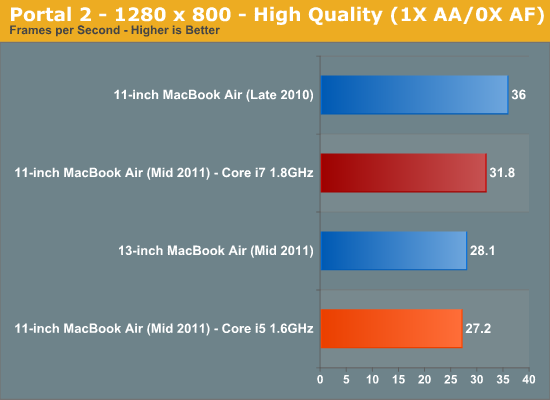
While gaming is possible on both Air models, it's far from ideal. Apple definitely fixed the CPU performance with the new Air, but through no fault of its own failed to address GPU performance. Intel seems committed to taking GPU performance seriously, let's hope we actually see that in the coming years.
Thermals & Power Consumption
Both the 11 and 13-inch MacBook Air use the same 45W MagSafe power adapter as the 2010 models. To get an idea of how much power the platform as a whole uses I measured power using the same power brick and a fully charged battery on all three MBA systems (2 new, 1 old). I chose two high-load scenarios: Cinebench R11 and Half Life 2 Episode 2. The former is a purely CPU load while the latter is a good mix of CPU and GPU load.

Peak power consumption has gone up significantly since last year. The 11-inch MacBook Air draws 35% more power under full load compared to its 2010 counterpart. In Cinebench R11 however, the new 11 is over twice as fast as the old one. A 35% increase in max power for a 2x increase in performance? I'll take it.
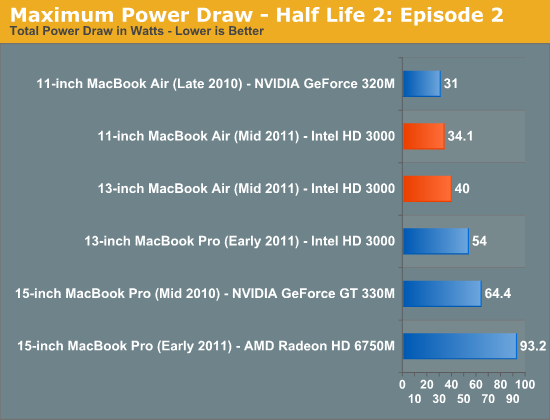
Overall power consumption isn't too bad. You're looking at under 35W for full load on the 11 and around 40W for the 13. Neither exceeds the maximum power draw of a 13-inch MacBook Pro.
How hot are the new Airs on your lap? For the most part they aren't too bad. Under a light load the fan won't spin up and you won't feel more than 31C on your lap:
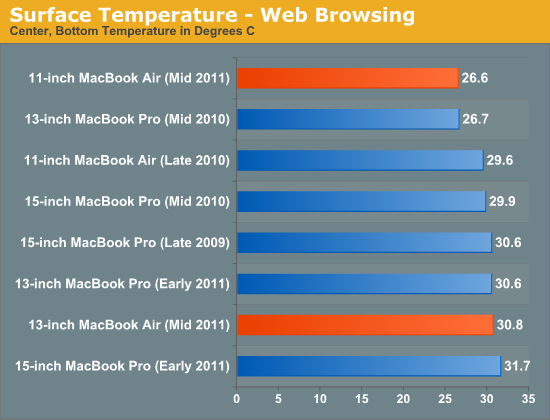
It's under load that these things can get warm. If you're just measuring surface temperature then the new 11 can hang with the 15-inch MacBook Pro:
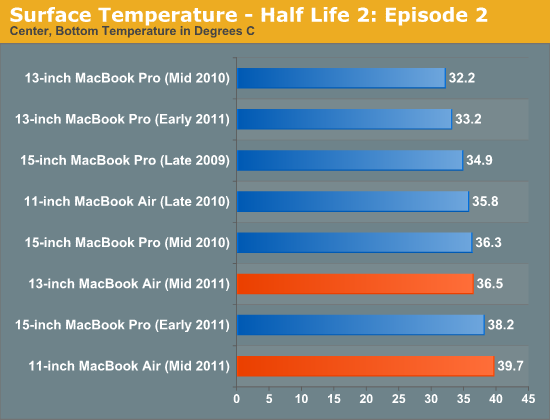
The 11-inch MacBook Air actually has it the worst. With a more cramped chassis things seem to get hotter more quickly in there compared to the 13. However max temperature is no where near as bad as the 15-inch MacBook Pro:
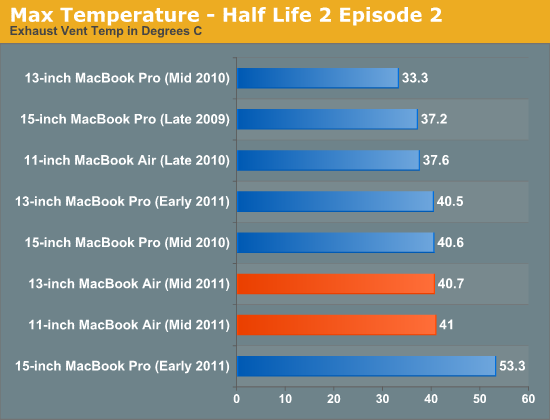
Overall the thermals seem to be in line with a 13-inch MacBook Pro, despite being confined to a much smaller chassis.
Battery Life
We've already established that the new MacBook Air lineup is significantly faster than its predecessor, but what does that do to battery life? Interestingly enough with a couple exceptions, not too much.
Let's look at the facts. Last year's MacBook Air used a 45nm Intel Core 2 Duo CPU paired with an NVIDIA chipset. The Core 2 is a very mature architecture that uses very little power under load. The 2011 Air gets the benefits of integration. The CPU and GPU are both on 32nm compared to 45/40nm for the previous generation. On top of that there's also power gating and architectural efficiencies to take into account.
The new Air models retain the same battery capacities as their predecessors: 35Wh for the 11 and 50Wh for the 13. It wasn't too long ago that the 15-inch MacBook Pro only had a 50Wh battery so this new 13-inch MacBook Air should be a good upgrade for users of older MacBook Pros even from a battery life standpoint.
Light Web Browsing
Here we're simply listening to MP3s in iTunes on repeat while browsing through a series of webpages with no flash on them. Each page forwards on to the next in the series after 20 seconds.
All screen savers are disabled, but the hard drive is allowed to go to sleep if there's no disk activity. The wireless connection is enabled and connected to a local access point less than 20 feet away. This test represents the longest battery life you can achieve on the platform while doing minimal work. The results here are comparable to what you'd see typing a document in TextEdit or reading documents.
Last year's 13-inch Air did amazingly well in our light web browsing battery life test, shattering even Apple's own expectations for the system. The new 13-inch MacBook Air doesn't fare as well.
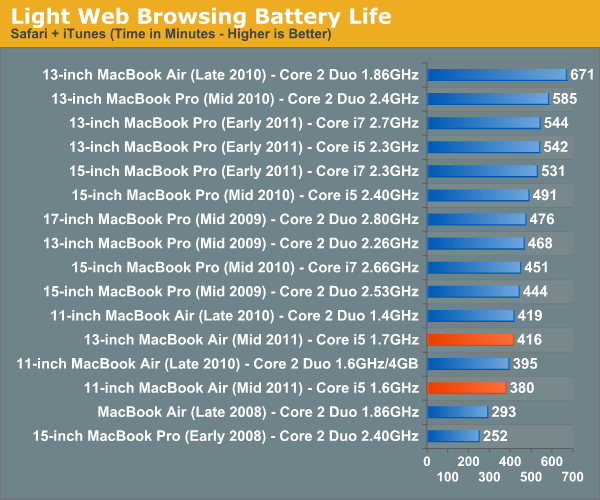
While the new Air still delivers a respectable 6.9 hours of battery life in our lightest test, it's no where near what last year's model provided. If you're used to using your Air as a glorified typewriter, expect less battery life with the new model.
I'm not entirely sure why the 2010 13-inch MacBook Air did so well in our test. It lasted more than 60% longer than the 11-inch Air despite only having a 42% increase in battery capacity. There was something unique about that model that has since been lost.
The new 11 also loses out in the battery life department, but the drop isn't nearly as significant. The new 11 dies about 10% faster than last year's model in this test.
I should add that these results do generally support Apple's battery life claims for the MacBook Air. Apple lists the 13 as having up to 7 hours of battery life and the 11 with up to 5 hours.
Flash Web Browsing
The test here has three Safari windows open, each browsing a set of web pages with between 1—4 animated flash ads per page, at the same time. Each page forwards onto the next after about 20 seconds.
As always, the displays are set as close to one another as possible, audio at two bars, screensaver disabled and the hard drive is allowed to go to sleep if idle. The wireless connection is enabled and connected to a local access point less than 20 feet away.
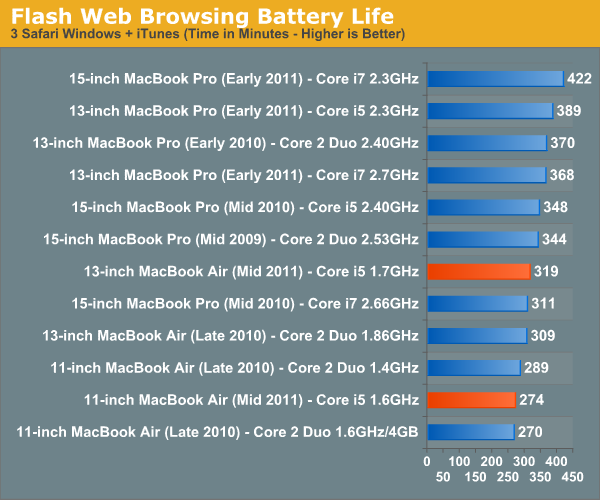
Our light web browsing test is really the absolute best case scenario for battery life under OS X. I often use the term glorified typewriter because that's typically when you see these numbers: just typing away in a TextEdit window. For a writer, that's a valid usage model but for the majority of the population you'll be doing a bit more. This is where our Flash Web Browsing test comes in to play.
Here the numbers drop and the gap between last year's MBAs and the new systems shrinks to basically nothing. You can get around 5.3 hours of browsing duty out of the new 13 and a little over 4.5 hours from the new 11. Those numbers are near identical to last year's model, telling us that the increased power consumption of Sandy Bridge is almost entirely offset by better integration and the move to 32nm.
Multitasking Battery Life
Our final battery life test is the worst case scenario. In this test we have three open Safari windows, each browsing a set of web pages with between 1—4 flash ads per page, at the same time. We're also playing an XviD video in a window all while downloading files from a server at 500KB/s.
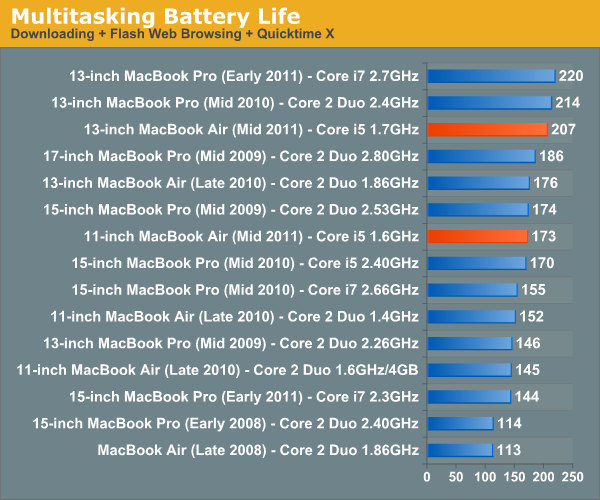
This test is really going to be the number a lot of power users see on a regular basis. Not giving the CPU much time to go to sleep results in very quick battery drain. Higher CPU demands also ensure that Sandy Bridge has room to flex its muscle, giving the new machines a bit of an advantage over last year's models. In a race to sleep, the faster CPU typically wins. If there's never any chance to sleep, the slower CPU usually lasts longer.
The new 13 does very well here, it's in the top 3 barely behind the 13-inch MBPs from last year and earlier this year. The 11 also puts forth a respectable effort, tying the 15-inch MacBook Pro from 2009/2010 and besting this year's model. Note that the 11 is significantly slower than the new 15-inch MacBook Pro, so while it'll last longer you may not be able to get as much done in the same amount of time. But compared to the rest of the systems in Apple's mobile lineup, the new Airs do relatively well under heavy load.
Looking at absolute numbers however the data is less impressive. The 13 is borderline acceptable with its 3.75 hours of battery life, while the 11 is a bit more disappointing at under 3.
The 11 vs. 13
If you're deciding on the 11 vs. 13, here's how the battery life breaks down between the two. On average you're going to gain another 38 minutes of usage with the 13-inch MacBook Air vs. the 11-inch model.
| OS X Battery Life Comparison | ||||||
| Light Web | Flash Web | Heavy Multitasking | Average | |||
| 13-inch MacBook Air | 416 minutes | 319 minutes | 207 minutes | - | ||
| 11-inch MacBook Air | 380 minutes | 274 minutes | 173 minutes | - | ||
| Advantage in Minutes | 36 minutes | 45 minutes | 34 minutes | 38 minutes | ||
| Advantage in Percent | 9.5% | 16.4% | 19.7% | 15.2% | ||
It looks like you'll see anywhere from an additional 10% to nearly 20% battery life from the 13. If we're talking time, the 13 will give you at least another half an hour of battery life from a full charge under OS X.
A New Boot Camp
One thing that always bothered me about the 2010 MacBook Air was while Apple gave you a USB stick with OS X on it, you still needed to use an external optical drive to install Windows. By default Boot Camp wouldn't let you install Windows 7 off of a USB stick or external USB hard drive. Of course with some extra work you could do this on your own, but it's something that Apple should've made easier from the start.
With the 2011 MacBook Air, Apple did just that.
The Airs ship with a slightly newer version of Lion with an updated Boot Camp Assistant. Here's what Lion's default BCA looks like on a system with no optical drive:
And here's the new screen for the MacBook Air's build of Lion:
Boot Camp now asks you for a Windows 7 ISO and will automatically create a bootable USB drive for you. Here's the folder structure of the result:
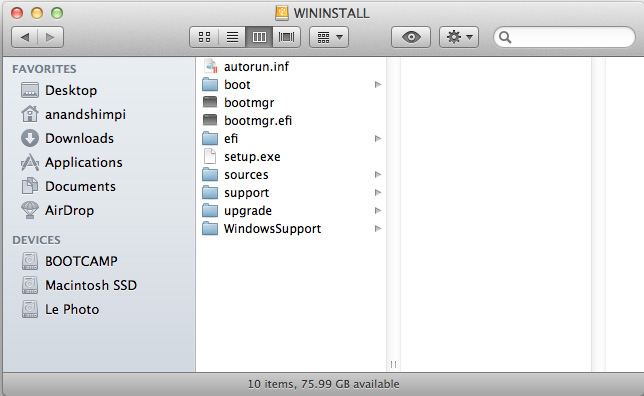
I gave Boot Camp an Intel X25-M G2 connected to an Apricorn SATA to USB 2.0 adapter (a great way to quickly install an OS). Note that the BCA will also download the latest Windows Support package from Apple and include that on your USB drive. The total space required is just over 4GB, so all you really need is an 8GB USB stick and you're good to go.
Installing Windows 7 on the MacBook Air is painless, especially when you've got all you need on a single USB drive. But what about performance and battery life?
Windows 7 Application Performance
I pulled the latest Windows 7 notebook results from Dustin's Alienware M11x R3 review and ran much of the same suite on the new MacBook Air. The Air has a huge advantage in the PCMark 7 suite because of its integrated SSD, while all but one of the competing notebooks here ship with mechanical drives by default. Only the quad-core Sandy Bridge numbers use an Intel X25-M G2 (160GB).
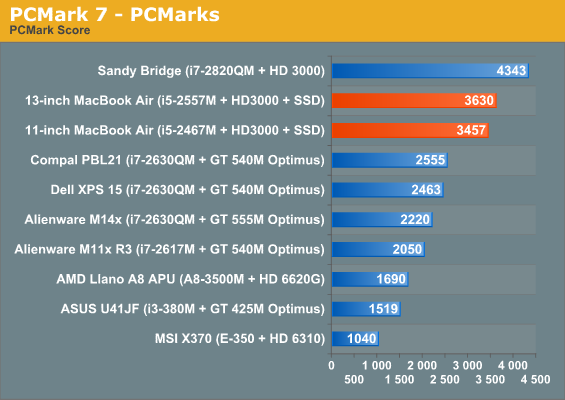
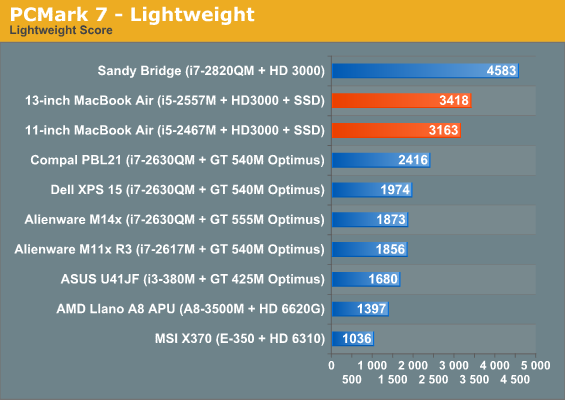
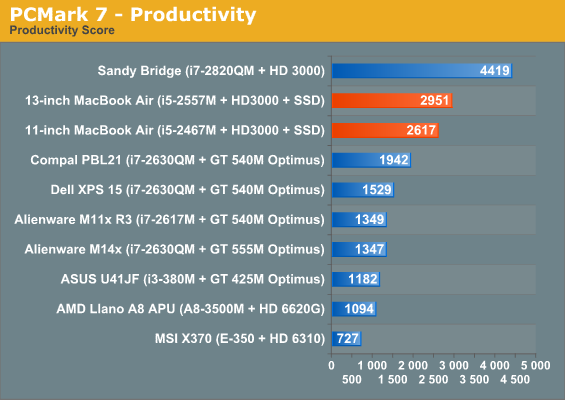
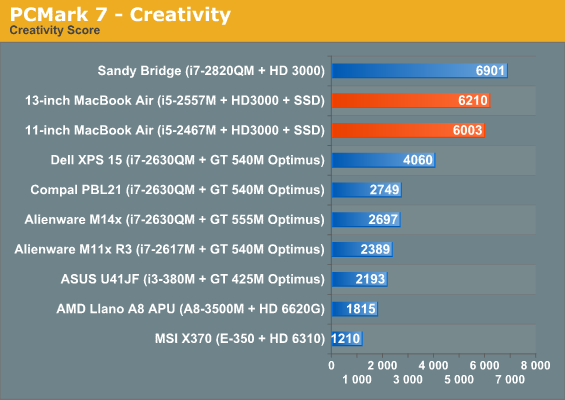
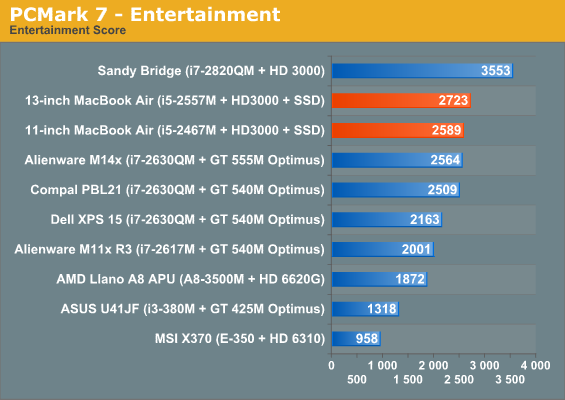
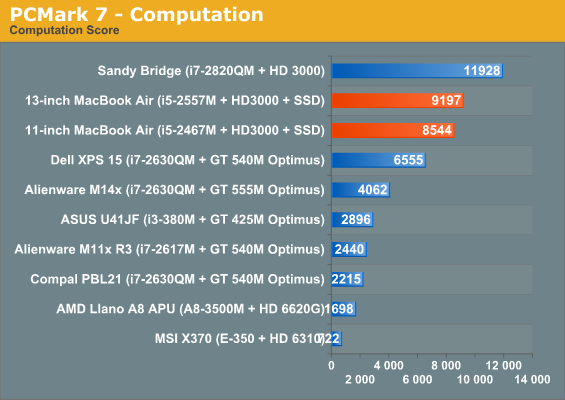
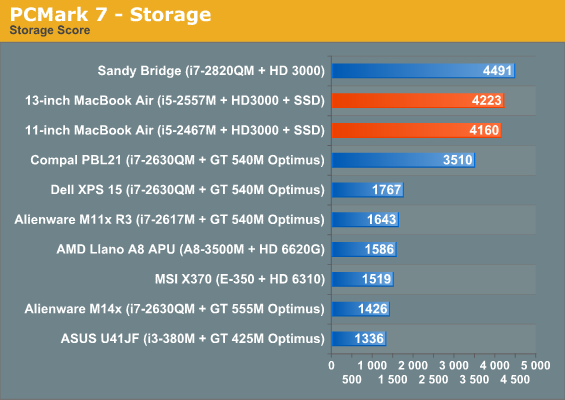
This really just highlights the importance of having an SSD in a modern system. There aren't really any surprises here.
These next few tests take the SSD almost entirely out of the picture as they are completely CPU bound. Once again there are no surprises here but the Air performs more like a normal notebook in these tests. The 13 is hot on the heels of the M11x R3 and faster than our Llano system, but slower than anything using a faster dual-core SNB or Arrandale part.
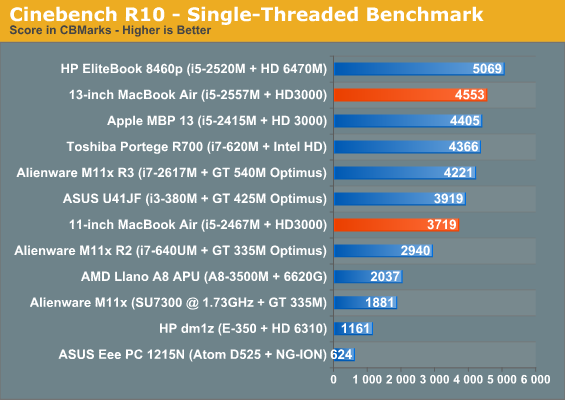
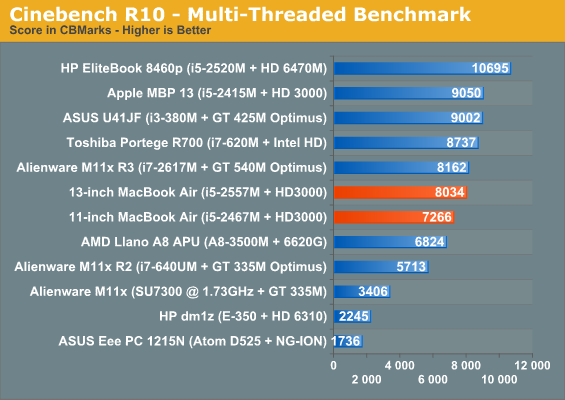
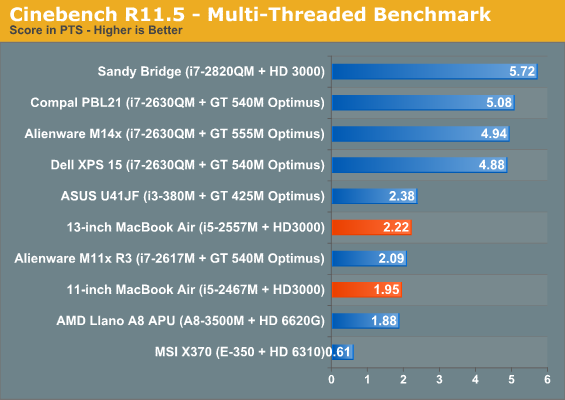
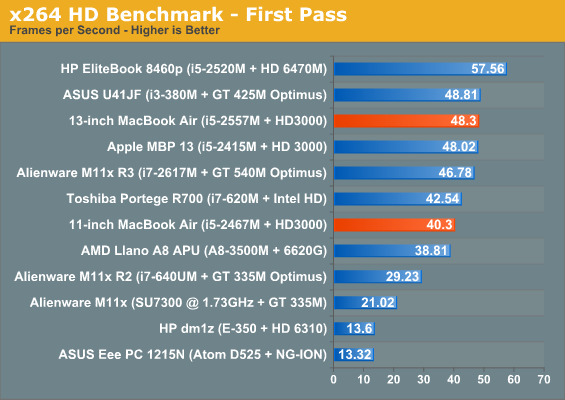
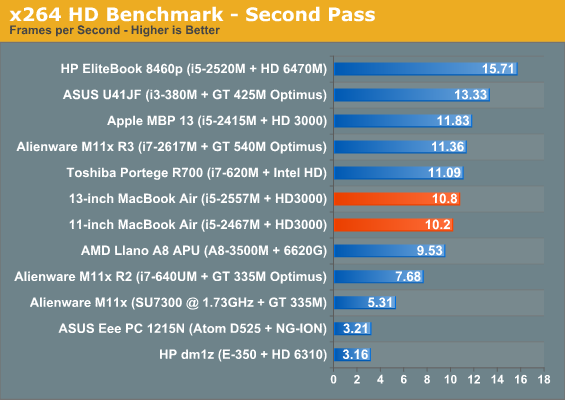
Gaming performance is just slightly behind the 13-inch MacBook Pro. We're limited entirely by the Intel HD 3000 GPU here. Pretty much any system with a decent discrete GPU is going to be faster than the new Air.
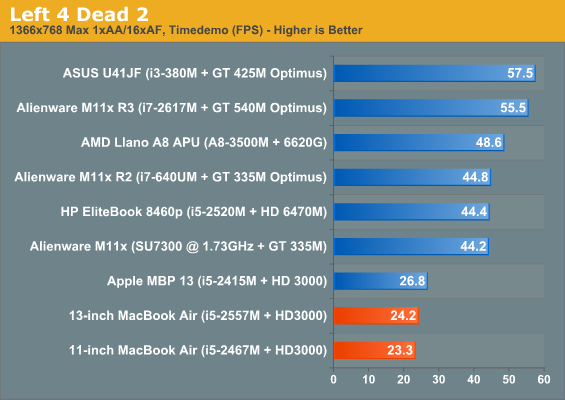
Windows 7 Battery Life
We've proven time and time again that workloads with lots of idle time see better battery life under OS X than Windows. It's not surprising to see lower numbers for the Air under Windows, but for boot camp users this data is very useful.
I turned to our standard Internet Battery Life test from our PC notebook reviews to test the new MBAs:
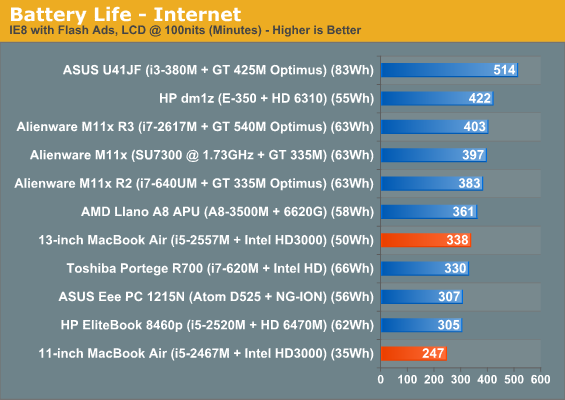
The result is reasonable but nothing spectacular. For the most part the results track with battery capacity. At only 50Wh the 13-inch MBA has a hard time competing with the bigger notebooks with larger batteries. And at 35Wh the 11-inch MacBook Air doesn't stand a chance.
In absolute numbers both systems deliver over 4 hours of web browsing on a single charge, with the 13 lasting over 5.6 hours. The 13-inch Air lasts 40% longer than the 11 thanks to its larger battery.
Final Words
Whereas last year's MacBook Air was a good machine for light work, the 2011 models are true replacements for mainstream portable Macs. There's still no dethroning the MacBook Pro (although the 13-inch model clearly needs a higher resolution display option), but for the rest of the world there are now some excellent ultra portable options that don't force you to really compromise on performance.
Both the 11 and 13-inch MacBook Air are fast enough to replace your 3 year old MacBook Pro and still deliver better performance. You can even move from a 2010 MacBook Pro to an upgraded MacBook Air and not notice any drop in performance. All of this is thanks to Intel's Sandy Bridge CPU.

From left to right: 15-inch MacBook Pro, 13-inch MacBook Air, 11-inch MacBook Air
It's the GPU performance that I'm less excited about. While last year's GeForce 320M isn't significantly faster than the HD 3000 in the new MacBook Air, it's still faster in our tests. There's not much Apple could've done about this. I don't believe a discrete GPU in an Air makes sense, but this should be a clear message to Intel. Sandy Bridge's GPU is the bare minimum, we need to really see a real ramp in performance from here on out. Ivy Bridge will give us a bit of that but not another doubling in GPU performance. Perhaps we'll see something significant from Haswell in 2013. For now, if you like gaming on the go you'll have to get a MacBook Pro.
When it comes to battery life the new MacBook Air doesn't break any records, but it doesn't disappoint either (at least under OS X). With the exception of the our light web browsing test, the new MacBook Air behaves pretty similarly to last year's model on battery power. The new 13 doesn't do anywhere near as well in mostly idle scenarios but under moderate to heavy load the new MBAs last at least as long as their predecessors.
The only move I would be careful about is a downgrade from a 13-inch 2011 MacBook Pro. The new 13-inch MBP is still considerably faster than the MacBook Air, while the more portable form factor is tempting you're better off waiting to see what Apple does with the next update to the MacBook Pro.
If you were a fan of the original MacBook Air, the 2011 models are just as significant of an introduction as the very first one in 2008. They may not look any different from the outside, but the new 11 and 13-inch MacBook Air are a significant step forward. These systems are no longer niche ultraportables, they've instead brought the ultraportable niche into the mainstream.
If you're stuck deciding between the two I think it breaks down like this. If you've got a beefy system at home and just need something portable for travel, the 11-inch Air is perfect. It's now fast enough to get real work done on the road and portable enough to feel like a tablet with an integrated keyboard. If you're replacing a primary notebook however, the 13 is the safer bet. It is sized like a normal notebook, you get longer battery life and a bigger screen to look at. If you're a fan of extremes, the 11 is for you. If you like balanced compromises, go with the 13.
What happens from here on out is what's really interesting. Intel has already committed to moving the TDP of its mainstream parts from 35W - 45W down to 10 - 20W. Since the Air is the new mainstream Mac notebook, Apple has already made that move. The performance in this 10 - 20W segment is going to get much better over the next two years, particularly once Haswell arrives.
The Thunderbolt Display is the first sign of what's to come. Moving IO controllers and expansion into the display, and potentially even moving discrete GPUs out of the notebook are all in store for us. Apple is really ahead of the curve here, but it's easy to imagine a future where laptops become a lot more like the new Air and shift to a couple high bandwidth ports instead of numerous lower bandwidth connections.
There's a lot to like with the new MacBook Airs; the last update was good, but performance was still often lacking. The MBA 11 in particular is now much more useful, and the 13 rightfully spells the end of the line for the old MacBook. While pricing is higher than typical 11" to 13" Windows laptops, you really can't find a competing Windows laptop with all the features the MBA offers without paying a similar price premium. You get a nice chassis with excellent build quality, decent displays that trump every budget laptop we've looked at, and reasonable battery life. If you like thin and light ultraportables, the MacBook Air continues to be one of the best options around.