Revisiting Linux Part 1: A Look at Ubuntu 8.04
by Ryan Smith on August 26, 2009 12:00 AM EST- Posted in
- Linux
Applications: Communication - Email & Instant Messaging
Windows Default: Windows Mail/Outlook
What I Use: Outlook
Ubuntu Default: Evolution
Separate communication suites are a bit of a dying breed these days, largely due to the aforementioned rise of the web browser. Thanks to services like Gmail, web based email has taken a massive dent out of the need to use an email client, and new services are popping up that are starting to do the same for instant messaging. But they’re not dead yet, and more importantly I’m too old fashioned to give up my dedicated email and instant messaging clients, so this is a matter I consider important.
The default email client on Ubuntu is Evolution, a clone of Outlook. As Outlook is my default email client under Windows anyhow, this worked out quite well for me. Because Evolution is an Outlook clone, it features not just email, but contact lists and calendaring too, supplanting the need for separate applications for those under Ubuntu.
At the same time, because Evolution is an Ubuntu clone, there’s not a lot I can say about it – it’s a clone, there’s not much unique to it. What it is however is a good clone when it comes to my needs. Credit is due where deserved in cloning the monster that is Outlook, because Evolution did email, contacts, and calendaring for me just as well as Outlook does.
The only notable issue I had with Evolution is that it does not have a way to import Outlook PST files. It’s possible to do it, but it involves using Mozilla’s Thunderbird email client as an import/export mechanism. To be clear I’m not faulting Evolution here since PST is a closed Microsoft format.
Users coming from Windows Mail will be a bit less at home, but at the same time Evolution is likely an improvement for them for all the same reasons that Outlook is a better client than (and the de-facto Windows email client in place of) Windows Mail. Perhaps a more direct benefit is that since Evolution is pre-installed with the base OS installation, you don’t need to go hunt down a real email application after the OS installation. Never underestimate the annoyance of having to install more software.
If this description seems short, it’s not for the lack of effort or a dislike of Evolution. In fact I’m plenty happy with it, but as I use it it’s just Outlook with a different GUI. So far as I’m concerned this is a good - if unexciting – thing when coming from Windows and Microsoft Office.
Final Verdict: Meets My Needs
Windows Default: None/Windows Live Messenger
What I use: Trillian
Ubuntu Default: Pidgin
Somewhere along the way to Vista, Microsoft decided to decouple some applications from the OS, MSN Messenger was one of them. As a result Vista does not come with an instant messaging client of any kind, rather it comes with a link to go download the latest version of Windows Live Messenger. Not that it would necessarily be of much use, the last time I saw any statistics for instant messaging network usage, the vast majority of North American users were on AOL’s AIM network. In this case Windows may as well not have an official instant messaging client, because unless you use the MSN network (or Yahoo network) there’s no practical difference.
So it’s a nice change of pace when we note that Ubuntu comes with a multi-protocol instant messaging client as part of the base OS install. Pidgin (née GAIM) supports AIM, Yahoo, ICQ, MSN, and a boatload of smaller networks, thoroughly eliminating any possible problem of not being able to connect to your network of choice. Like Firefox, Pidgin is another significant multi-platform application, and is found on Windows and Mac OS X too.
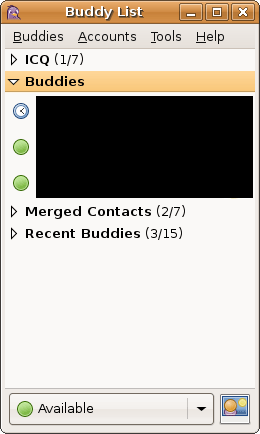
Moving on to features, Pidgin hits all of the checkboxes as far as requisite features are concerned. Buddy lists, chat logging, file transfers, emoticons, end-to-end encryption, etc are all supported. What helps to set Pidgin apart from other clients, and this one again drawing a parallel to Firefox, is its support for plugins. Plugins aren’t new as far as instant messaging clients are concerned, but many clients don’t support them.
Pidgin comes with 30 such plugins, ranging from tools to integrate Pidgin with Evolution, to adding support for mouse gestures. Some of these are standard features in other IM clients, so clearly not all 30 plugins are by any means unique. I’m also going to throw built-in spell-checking in this category – not new, but sorely missed from a lot of clients.
Coming from Trillian, Pidgin is effectively a drop-in replacement. The two don’t have feature parity (Trillian has more features, specifically audio/visual chatting) but as far as I use either client, I don’t use anything that makes the two notably different once a few plugins are installed. Much like Evolution there’s undoubtedly some missing features once you get deeper that would be of concern to the hardcore users, but it’s nothing that rears its head for me.
Final Verdict: Meets My Needs


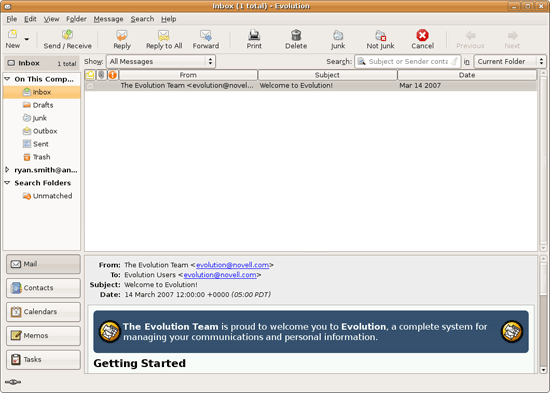








195 Comments
View All Comments
jigglywiggly - Wednesday, August 26, 2009 - link
I see you shared a lot of the same problems I had with Ubuntu when I first got it. Yeah, it's harder, I won't lie, and it's a pain in the ass when it doesn't work. But when it works, you love it, and you feel like more of a man. I use it for my web server, runs very nicely.Ubuntu sometimes makes you want to shoot it with a m249, but at other times you feel superior to other users. But that's because you are using the terminal all the time and are actually smart, Mac users just need to be shot in the face for their ignorance.
smitty3268 - Wednesday, August 26, 2009 - link
I agreed with a lot of what was in this review.I think a lot of your problems would have gone away by using the newer versions, though, specifically with the package manager. There's much less need for finding things outside of it when you're using the new versions. Even video drivers can usually be put off for 6 months or so if you're not too cutting edge. Leaving the package manager behind is a pain, though, as you found out. You tried to explain that the LTS version was more comparable to Windows/OSX, but in truth very very few desktop users continue to use it. In fact, I'm not aware of any. It's really only used by companies for work machines who don't want to make large changes every 6 months like home users can.
MSTT fonts. Good luck trying to get those by default, they're owned by microsoft who is in no mood to simply give them away to their competitors. Installing them is like installing the patent encumbered video codecs - at your own risk, which is minimal as long as you aren't trying to make money off of it.
It should be mentioned that Red Hat put down some money to buy some nice new fonts a while ago, called Liberation, that are much nicer than the default serif ones this old Ubuntu version was using. Still different than the MS ones, though, which is going to cause some people problems. Also, the font anti-aliasing differences are again due to patents owned by other companies, but there's good news there. They're supposed to expire later this year so better font rendering in Linux should be coming soon! You can already get it working manually, but the distros make it hard to setup.
You mentioned you chose Ubuntu because it was supposed to be user-friendly, which I regard as one of the more puzzling wide-spread myths that go around. Sure, it's a lot simpler than Debian, or some other choices, but it is definitely NOT the distro to choose if you're looking to avoid the CLI, as you found out.
On that note, I would HIGHLY encourage you to eventually go back and do another review (part 3?) that uses a KDE based distro. Maybe try out OpenSUSE next fall, for example. Although KDE is going through a bit of a transition now, it's definitely where all the more interesting stuff is going on. As you said, Gnome is a lot like a boring Windows XP environment, which is both a positive and a negative. KDE is quite different, for better or worse, and is worth a look I think. For one thing, that smb://COMPUTERNAME address will work out of the box in KDE apps. If you do try KDE, I highly recommend another distro besides (K)Ubuntu, though, because they simply don't put any resources into their KDE implementation and it shows.
leexgx - Wednesday, August 26, 2009 - link
Ubuntu KDE has more options to play with that are missing in gnome (but gnome top is far better then KDE top, long time i used linux its task monitor, Linux verson of windows XP task manager but only the process page but very detailed)Ubuntu should be easy to use but it lacks the easy install for drivers and Still does not offer Fail save VGA mode if X windows fails to start your stuck with an command line, it should try an second time but in save mode vga but it does not
Badkarma - Wednesday, August 26, 2009 - link
Thought I'd mention a linux specific site Phoronix has an "Open Letter to Tech Review sites" (http://www.phoronix.com/scan.php?page=article&...">http://www.phoronix.com/scan.php?page=article&....You mentioned linux on Netbooks, and thought I would mention that I found Moblin(www.moblin.org) from Intel very impressive. It's still in beta and a little rough around the edges, but it boots faster than xp resumes from hibernate, around 15sec from bios screen and the UI is designed around small screens. After using it for a few hours and then installing Windows 7, I immediately missed how well Moblin was optimized for the lowres small screen. I had to install W7 because the ath9k kernel module drivers are unstable in Moblin, if not for this I would probably keep it as the primary OS on my netbook.
colonel - Wednesday, August 26, 2009 - link
I ve been using Ubuntu 9.0 for a year with my Dell notebook and i love it, I dont see limitations in my work, the only problem is my company doesn't allow it in the network but is my OS in the houseEeqmcsq - Wednesday, August 26, 2009 - link
I'm still reading it, but on my xubuntu 8.04, my firefox is located in /usr/bin/firefox. Most apps are under /usr/bin.Also, the directory structure is definitely VERY different from Windows. One main difference is that everything that belongs to the user is supposed to be under /home. Everything that belongs to the "system" is everywhere else. I think the theory is that the user stuff is "sandboxed" in /home, so he doesn't mess things up in the system for everyone else.
Penti - Tuesday, September 1, 2009 - link
You have the same in Windows under %SystemDrive%\Documents and Settings\user Although many settings are stored in the register (which can be said to be the equivalent of /etc). It's however there programs like Firefox saves it settings and where you have your My Documents and tempfiles.* %SystemDrive% is a variable and substitute for your systems drive letter on which Windows is installed which can be something other then C:.
fepple - Wednesday, August 26, 2009 - link
On the normal Ubuntu install, the /usr/bin/firefox is actually a symlink that points to the firefox install in /usr/lib :)ioannis - Wednesday, August 26, 2009 - link
the question is, who cares where firefox or any other application's binary is installed? It's not as if you'll go searching for it to run it. They are on your execution 'PATH', which means you can just press ctrl+F2 and type their name, or a terminal, or access them from the application menu.My favourite way is to use something like gnome-go (or krunner in Kubuntu)
PS: yes, all package manager provided application have their binaries in /usr/bin and most user build ones go in /usr/local/bin by default, which is also in your $PATH.
fepple - Wednesday, August 26, 2009 - link
As a developer that has to deal with custom paths or managing symlinks in default paths, I can say I do care where binaries are located ;)